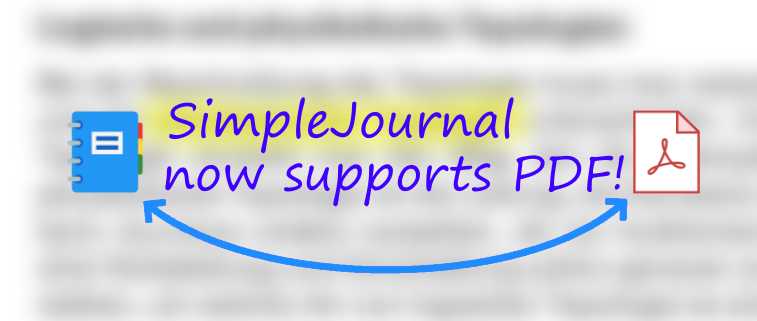
Why PDF documents?
Nowadays everyone knows them: PDF documents. Especially at universities (e.g. in lectures) PDF is the format of choice for making documents accessible to students. Often the lecture notes or exercises are available as PDF documents. and those who use SimpleJournal can now also import these PDF documents and make corresponding notes.
Functionality
However, to use this feature, Ghostscript must be installed beforehand. SimpleJournal uses Magick.NET as a library to convert PDF files into a series of images and then save them in a journal. But for this to work, Magick.NET requires requires Ghostscript to be installed.
Usage
The conversion can take longer, especially for somewhat larger documents, and consumes a lot of memory. Should there be any problems, you can fall back on the online conversion. Due to high memory consumption there is a limit of 100 pages per journal. This means that a PDF with 500 pages will be converted into 5 journals, so that there are 5 journals with 100 pages each.
Import
In the menu under "Import PDF file" or in the menu under "Open document" a dialog appears in which you can select the file to be opened. If you have selected an appropriate file, the PDF dialog opens:
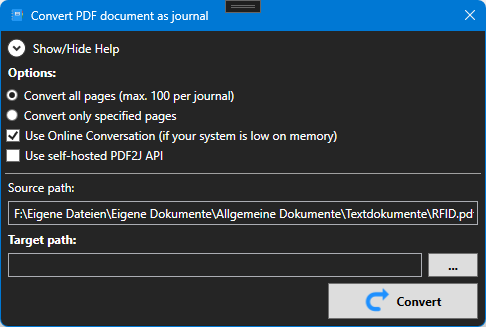
- Use all pages of the PDF.
- Use only a certain selection of pages of the PDF.
Online conversion
The online conversion uploads the PDF file to an application server, which then takes over this task and returns you the finished files back to you. This can be useful if your system has little RAM, but it works of course only with a stable internet connection! You don't have to care, it all works automatically and analogous to the local variant!
To use the online conversion, activate the checkbox "Use online conversation"! But also here you have to specify a specify a destination file.